Features of VMLOGIN:
VMLogin Antidetect Browser mainly provides users with an unlimited unique browser fingerprint environment. The environment of each browser will be displayed as a natural and native local setting, effectively preventing user accounts from being blocked.
1. Open multiple browsers at the same time to prevent account association;
2. Provide a unique and independent fingerprint browser environment for each browser;
3. Support one-click to Random create and Batch-add browsers;
4. Support Batch import and export cookies/proxy IP, and password-free login using cookies;
5. Support local storage and cloud synchronization, and restore all pages before the browser closes with one click;
6. Support browser account recycle bin, can restore in the recycle bin after deleting the browser;
7. Support batch sharing or transferring browsers to team members for efficient collaboration;
8. Support custom start-up parameters, such as loading Google pug-ins, prohibiting the display of images, maximizing the browser, and other parameters;
9. Online customer service for quick answers.
10. New users can test VMLogin for 3 days Free.
For more information, please visit: VMLOGIN
How to Use EastProxy in VMLOGIN
1.Log in to the EastProxy administration page and create a sub-user.
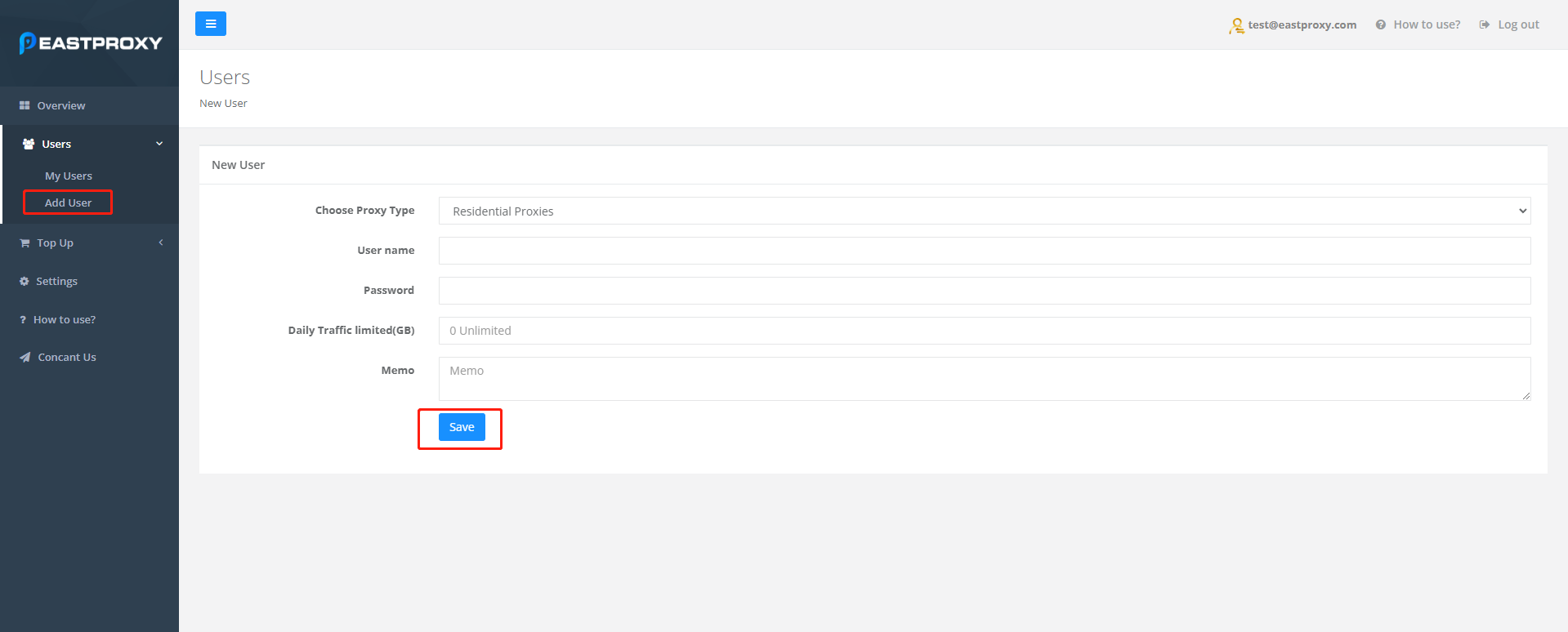
2、Enter the proxy user name and proxy password, and click the "Save" button。
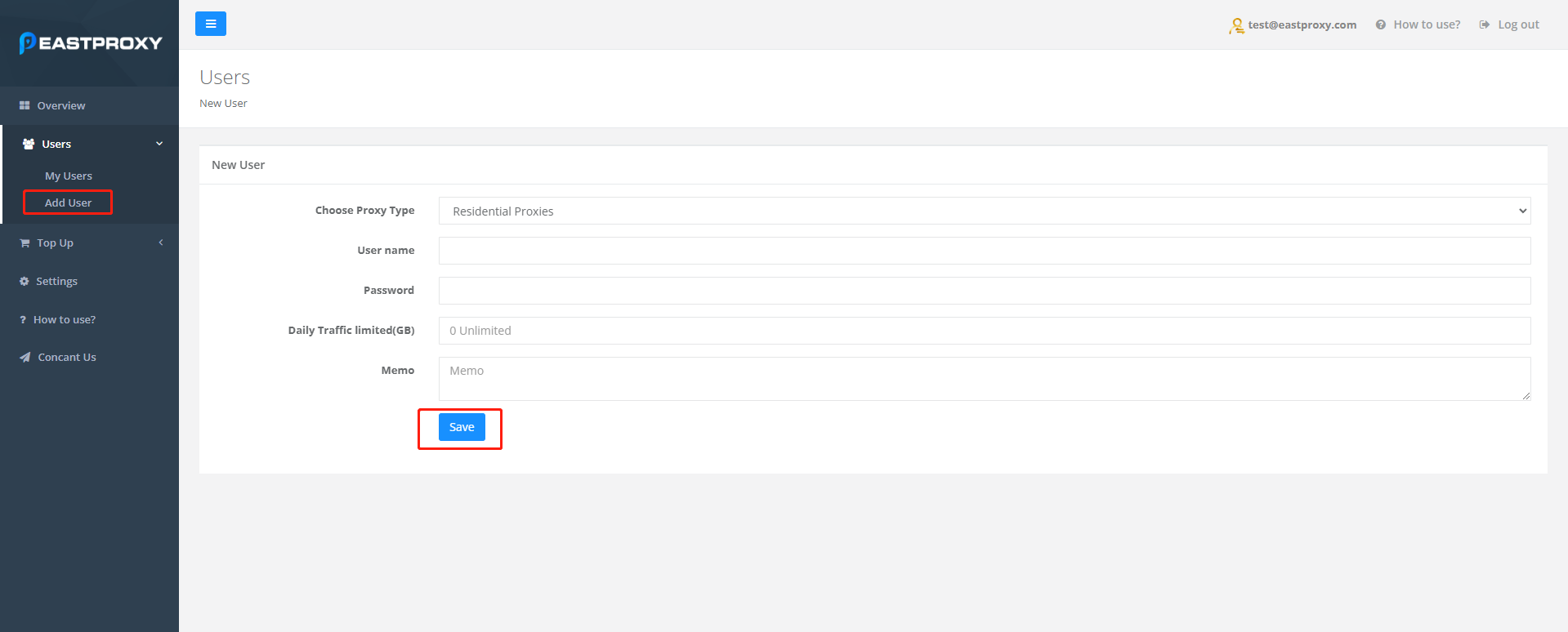
3、After adding, the proxy you created will be displayed, and then click "Edit" to go to the proxy's editing page.

4, Open VMLogin client, click the "Create a new Profile" to create the profile. (New users can test for 3 days free.)

5、Copy the proxy account, proxy password, proxy host, and proxy port information, and then fill in the proxy settings in the VMLOGIN.

